Integrating WhatsApp Cloud API with your business applications requires a permanent (never-expiring) access token. For this, Meta (Facebook) requires you to generate the token through a “system user” in your Business Manager account. Many users, however, encounter a roadblock with this message:
“The admin system user must be at least seven days old before creating other admin system users.”
What Does This Error Mean?
This error appears in Meta Business Manager when you attempt to create a new admin system user but your current admin system user (or business account) is less than seven days old. It’s a security policy designed by Meta to reduce the risk of misuse or mass creation of admin users within a short period.
Why Do You Need an Admin System User?
- Permanent access tokens for WhatsApp Cloud API can only be generated via admin system users.
- System users are special users in Meta Business Manager meant for server-to-server integrations — NOT linked to real people.
- Giving “Admin” rights ensures the system user can manage assets, generate tokens, and perform API actions without manual intervention.
How to Fix/Proceed?
- Wait for Seven Days
- Check Existing System User
- If you already have a system user who is older than seven days, use that user for assigning assets and generating tokens.
- Create the System User and Assign Assets
- Go to Business Settings > Users > System users.
- Add a new system user, assign an appropriate and descriptive name (e.g.,
whatsapp_api_system_user). - Set the role to Admin.
- Assign your WhatsApp app and business assets to this user, granting “Full control.”
- Generate Permanent Token After Waiting
Best Practices
- System User Naming: Use clear, purpose-based names like
mhn_whatsapp_api_userornotification_integration_userfor traceability. - Security: Save and protect your permanent token, as it gives API-level access to your business account.
- Role Assignment: Always give admin role only to trusted integrations; review your system users regularly.

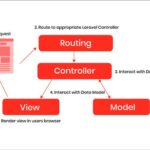
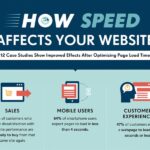
Leave a Reply