1. Apache Won’t Start
- Problem: Apache fails to start, often due to port conflicts.
- Solution: Change the Apache port. Edit
httpd.confand change theListen 80to another port like8080. Also, check for Skype or other applications using port 80.
2. MySQL Won’t Start
- Problem: MySQL service does not start, possibly due to port conflicts or corrupted files.
- Solution: Change the MySQL port in
my.inifile, or check for and repair corrupted tables.
3. PHP Scripts Not Executing
- Problem: PHP files are downloaded instead of being executed.
- Solution: Ensure that PHP is correctly configured in the Apache
httpd.conffile and that themod_phpmodule is loaded.
4. Access Forbidden Error 403
- Problem: Receiving a “403 Access Forbidden” error when trying to access XAMPP pages.
- Solution: Update the Apache configuration to allow access. Modify the
<Directory>directive inhttpd-xampp.confto includeRequire all granted.
5. Connection Error to MySQL
- Problem: Applications unable to connect to MySQL.
- Solution: Ensure the MySQL service is running. Check the credentials (username, password, host) in your application’s database configuration.
6. Sendmail Not Working
- Problem: PHP
mail()function does not send emails. - Solution: Configure SMTP settings in
php.iniandsendmail.inito use a valid SMTP server.
7. SSL Not Working
- Problem: SSL (HTTPS) connections not working.
- Solution: Generate and configure SSL certificates in Apache. Edit
httpd-ssl.confto point to your certificates.
8. PHPMyAdmin Error #1045
- Problem: Cannot access PHPMyAdmin due to Error #1045 – Access Denied for user.
- Solution: Reset the MySQL root password using the MySQL console, then update
config.inc.phpin PHPMyAdmin with the new password.
9. File Upload Limit
- Problem: Unable to upload large files.
- Solution: Increase the
upload_max_filesizeandpost_max_sizeinphp.ini, then restart Apache.
10. Cannot Load XAMPP Page Over Network
- Problem: XAMPP pages not accessible from other devices in the network.
- Solution: Allow network access in Apache’s
httpd-xampp.confby setting properRequire localorRequire ipdirectives.
11. Error Establishing a Database Connection in WordPress
- Problem: WordPress on XAMPP displays “Error establishing a database connection”.
- Solution: Ensure the database exists in MySQL, and check
wp-config.phpfor correct database credentials.
12. Missing MSVCR110.dll
- Problem: Starting Apache or MySQL shows an error about missing
MSVCR110.dll. - Solution: Install the Visual C++ Redistributable for Visual Studio 2012.
13. Apache Shutting Down Unexpectedly
- Problem: Apache shuts down shortly after starting.
- Solution: Check the Apache error log for specifics. Common issues include port conflicts or missing dependencies.
14. MySQL Shutting Down Unexpectedly
- Problem: MySQL shuts down soon after launch.
- Solution: Check
mysql_error.logfor errors. Possible issues include corrupted tables or insufficient permissions.
15. PHPMyAdmin Version Error
- Problem: PHPMyAdmin throws a version error or compatibility issue.
- Solution: Update PHPMyAdmin to the latest version compatible with your PHP and MySQL versions.
16. Permalinks in WordPress Not Working
- Problem: Custom permalinks in WordPress result in 404 errors.
- Solution: Enable the
mod_rewritemodule in Apache and configure.htaccessproperly in the WordPress root directory.
17. Cannot Modify Header Information – Headers Already Sent
- Problem: PHP warning about headers already being sent.
- Solution: Check for whitespace before
<?phpor after?>in your PHP files. Ensure no echo or print statements before sending headers.
18. Time Zone Error in PHP
- Problem: PHP warnings about timezone settings.
- Solution: Set your timezone in
php.iniusing thedate.timezonedirective.
19. XAMPP Control Panel UI Not Showing
- Problem: The XAMPP control panel does not display correctly or at all.
- Solution: Run the control panel as an administrator or check for issues with your display settings.
20. Security Concerns
- Problem: XAMPP configurations are not secure for production environments.
- Solution: Use the
xampp_securityscript to secure XAMPP, especially MySQL, PHPMyAdmin, and FTP passwords. For production environments, it’s recommended to use a more secure setup outside of XAMPP.
It’s critical to use a methodical approach to problem identification and resolution while troubleshooting XAMPP problems. Here are 50 methods to assist you troubleshoot XAMPP, along with examples:
- Check XAMPP Control Panel: Ensure all services (Apache, MySQL) are stopped before making changes.
- Read Error Logs: Check Apache and MySQL error logs for clues.
- Change Default Ports: If Apache or MySQL ports are in conflict, change them in
httpd.conformy.ini. - Edit
hostsFile: Ensurelocalhostis correctly mapped in thehostsfile. - Disable Firewall: Temporarily disable the firewall to rule out network issues.
- Check Skype: If Skype is running, it may occupy port 80; stop Skype or change its port.
- Install Visual C++ Redistributable: Ensure VCRedist is installed as it’s required by some XAMPP components.
- Run as Administrator: Launch XAMPP as administrator to avoid permission issues.
- Check PHP Extensions: Ensure necessary PHP extensions are enabled in
php.ini. - Increase Memory Limit: Increase
memory_limitinphp.iniif scripts require more memory. - Set Timezone: Correctly set the timezone in
php.inito avoid issues with date and time functions. - Enable Error Reporting: Display errors by setting
display_errorstoOninphp.ini. - Check
.htaccessFiles: Ensure.htaccessfiles are correctly configured for Apache. - Check Permissions: Verify folder permissions for Apache and MySQL directories.
- Maximum Execution Time: Increase
max_execution_timeinphp.iniif scripts timeout. - Upload Size Limit: Adjust
upload_max_filesizeandpost_max_sizeinphp.inifor larger uploads. - Check SSL Certificates: Validate SSL certificates for HTTPS connections.
- Check PHP Version: Ensure PHP version matches requirements of your applications.
- Backup Database: Regularly backup MySQL databases to prevent data loss.
- Restore Database: Know how to restore a database from a backup.
- Check File Paths: Ensure file paths in
wp-config.phpare correct for your XAMPP setup. - Disable SELinux: If on Linux, disable SELinux temporarily to test.
- Check PHP-FPM: If using PHP-FPM, ensure it’s correctly configured.
- Check Apache Modules: Ensure necessary Apache modules are enabled.
- Check MySQL Users: Verify MySQL users and privileges are correctly set up.
- Check PHP Session Handling: Ensure sessions are correctly handled in
php.ini. - Check Date and Time: Ensure system clock is accurate.
- Check PHP Error Reporting: Set
error_reportingto a sensible level inphp.ini. - Check PHP Safe Mode: Disable PHP safe mode if necessary.
- Check PHP Variables: Review and adjust PHP variables in
php.inias needed. - Check PHP Memory Allocation: Adjust
memory_limitif scripts require more memory. - Check PHP Execution Time: Increase
max_execution_timeif scripts timeout. - Check PHP Post Size: Increase
post_max_sizefor larger form submissions. - Check PHP Upload File Size: Adjust
upload_max_filesizefor larger uploads. - Check PHP Max Input Vars: Increase
max_input_varsfor forms with many inputs. - Check PHP Max Input Nesting Level: Adjust
max_input_nesting_levelfor deeply nested arrays. - Check PHP File Uploads: Ensure file uploads are correctly handled in
php.ini. - Check PHP Error Log Location: Find and review PHP error logs for clues.
- Check PHP Log Rotation: Configure log rotation to prevent log files from consuming too much disk space.
- Check PHP Mail Functions: Configure mail sending options in
php.ini. - Check PHP Short Tags: Enable short tags in
php.iniif necessary. - Check PHP Magic Quotes: Disable magic quotes in
php.inifor better security. - Check PHP Allow URL Fopen: Enable
allow_url_fopeninphp.inito allow opening URLs with file functions. - Check PHP Auto Global Vars: Disable auto global vars in
php.inifor better security. - Check PHP Register Globals: Disable register globals in
php.inifor better security. - Check PHP Expose PHP: Hide PHP version info in
php.inifor better security. - Check PHP Display Errors: Show or hide errors in
php.inibased on environment. - Check PHP Display Startup Errors: Show startup errors in
php.inifor easier debugging. - Check PHP Track Errors: Track errors in
php.inifor better error tracking. - Check PHP Log Errors: Log errors in
php.inifor persistent record keeping.

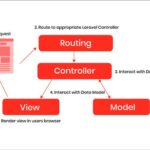
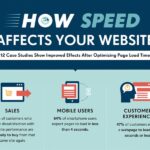
Leave a Reply